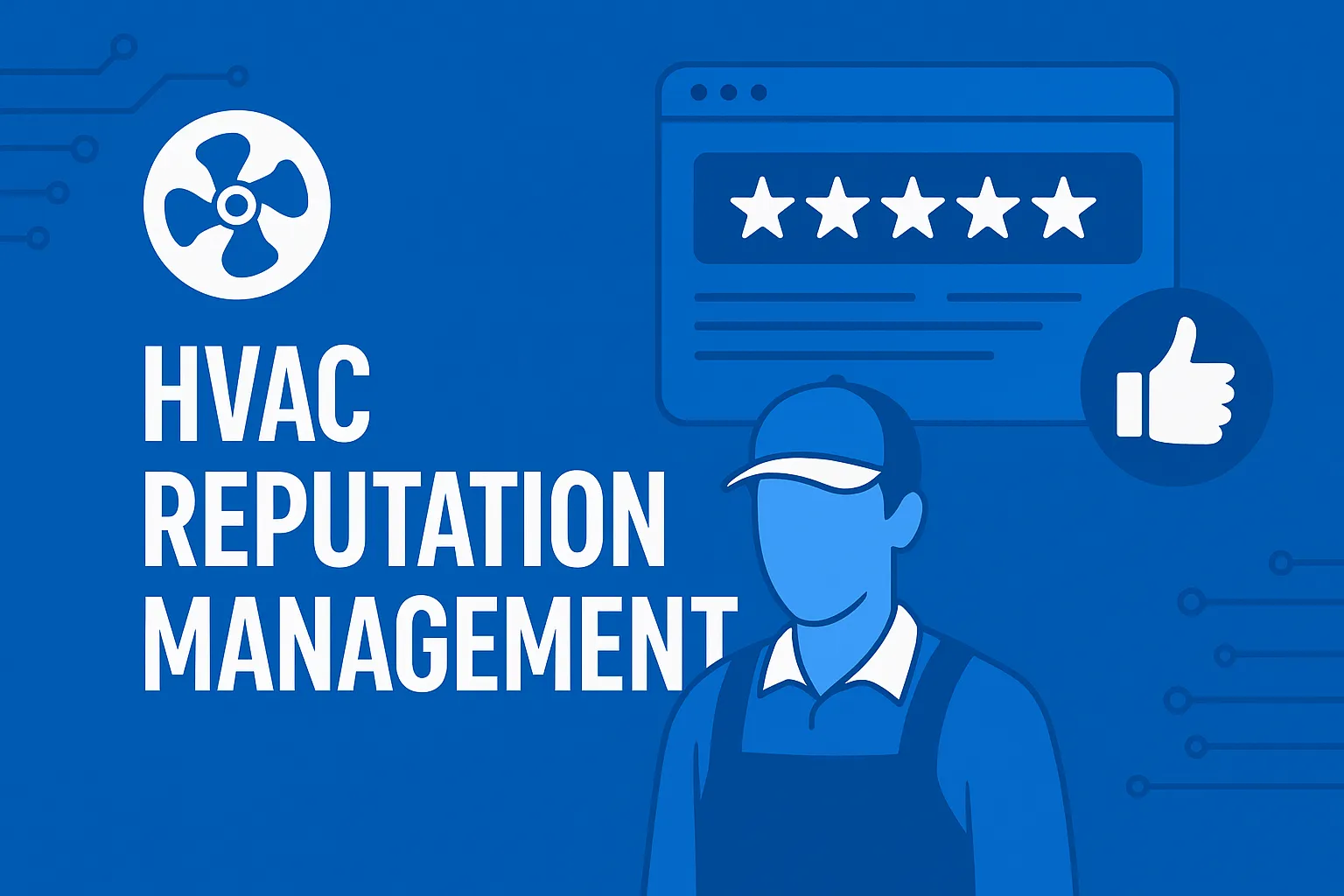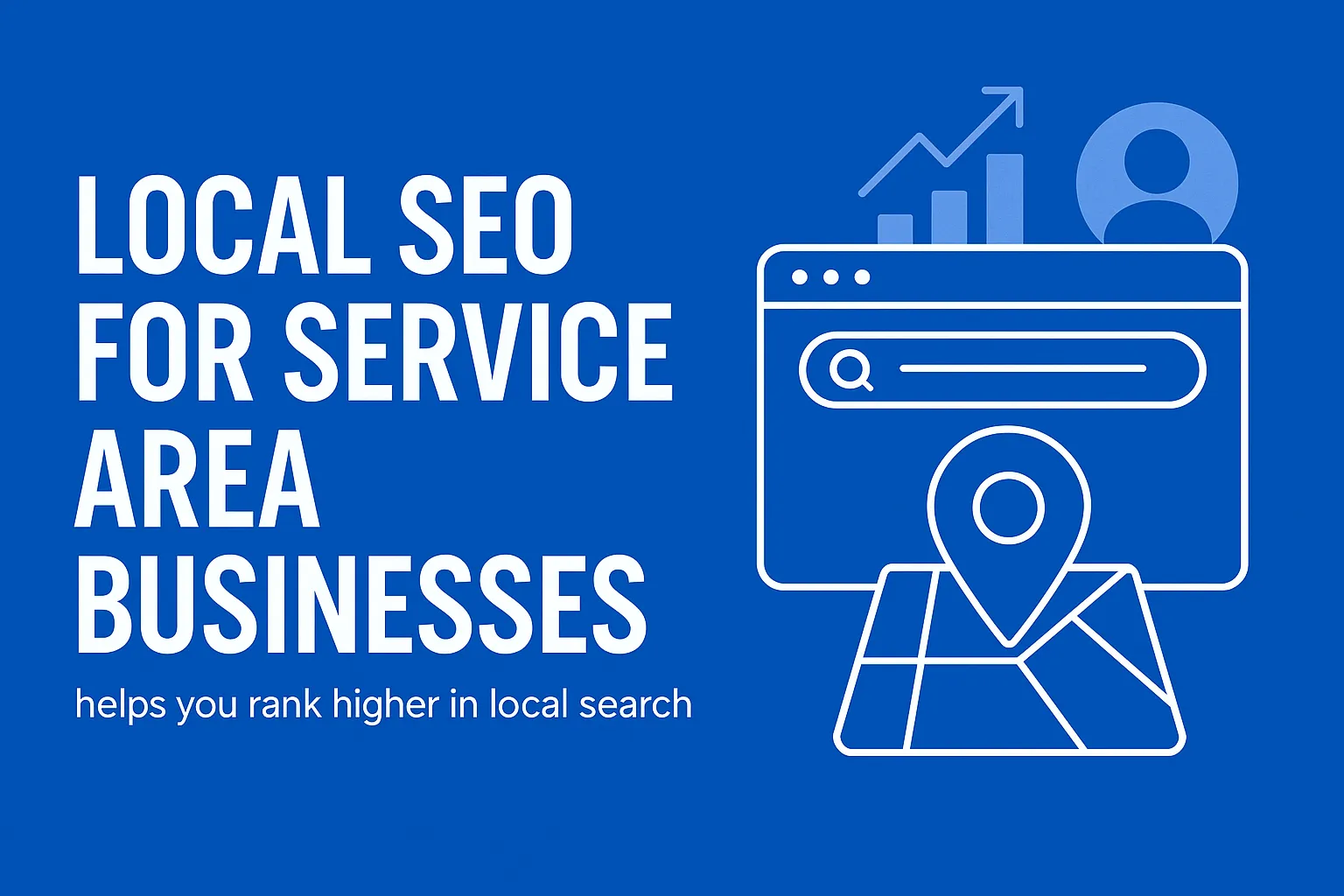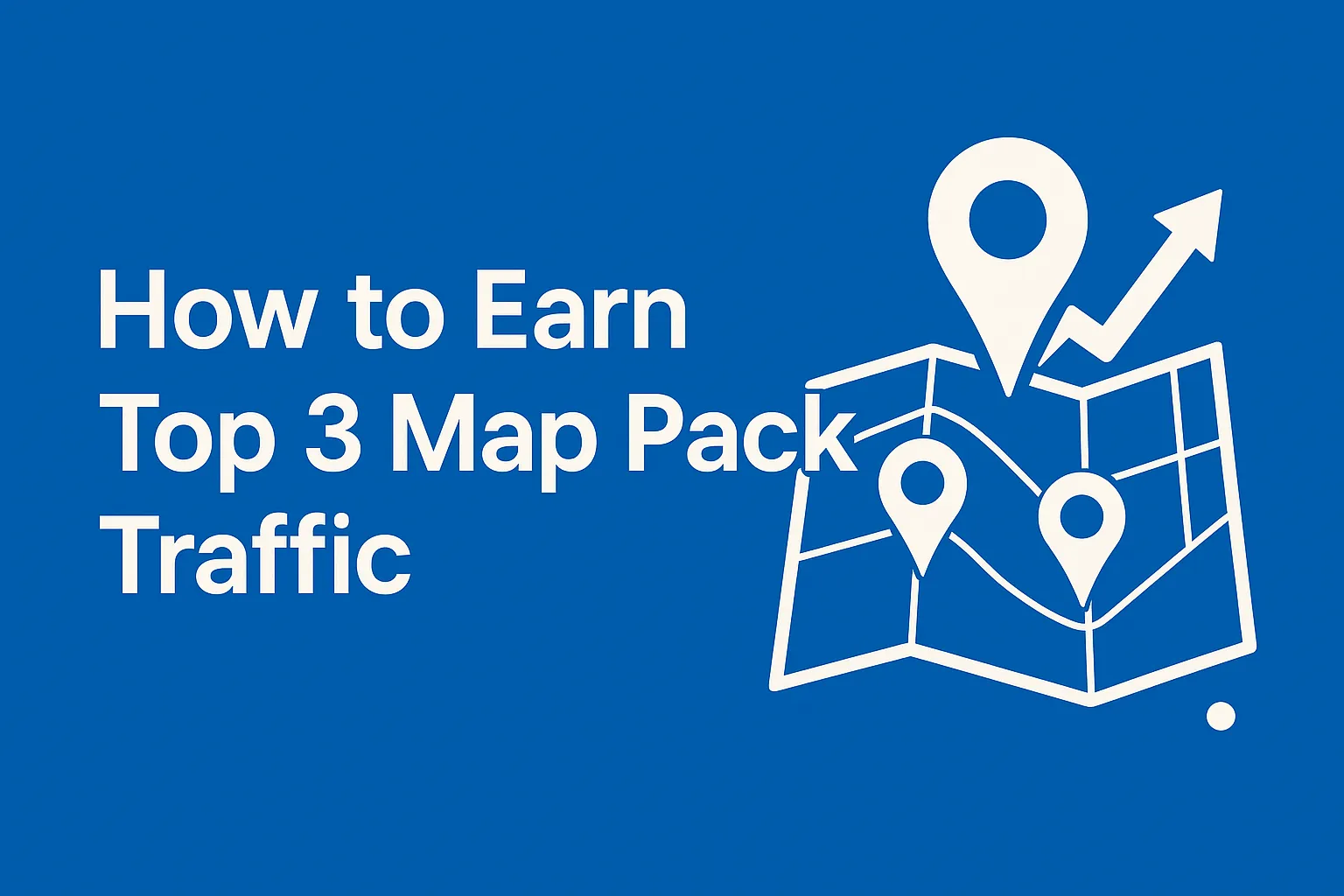Before You Go—Let’s Boost Your Leads!
Join our community of successful HVAC and Plumbing contractors who trust Klutch Growth to enhance their online presence.
Klutch Growth Blog
Google Business Profile Optimization Checklist
If your business depends on local customers, your Google Business Profile is one of the most powerful tools you have. It’s what shows up when people search for services near them, on Google Maps, in local search results, or even by voice.
This Google Business Profile optimization checklist walks you through how to improve your profile from top to bottom. You might be claiming your listing for the first time. Or aiming to outrank others in your area. Either way, these steps help you show up more, get more clicks, and turn searches into customers.
Let’s start where it counts. Make sure your Google Business Profile is set up the right way.
1. Claim or Create Your Google Business Profile

If you want your business to show up on Google Maps or local search, this is where it starts. Listing your business on Google makes it easier for people nearby to find you when they search for services like yours.
Step 1: Search for your business
Go to Google Maps or business.google.com. Search your business name with your city or ZIP code.
- If your business shows up, check if it’s already claimed.
- If you see a “Claim this business” option, click it and follow the steps.
- If it says “This profile has already been claimed,” you’ll need to request ownership.
Step 2: Request ownership (if needed)
Click Request Access and submit proof that you own or represent the business. This can be a business license, lease, or utility bill. Google usually responds within 3–7 days.
Step 3: Create your profile (if it doesn’t exist)
Click “Add your business to Google” and fill out the basic info:
- Business name
- Business category
- Storefront or service area business
- Address or region you serve
If you run a service area business (like plumbing or landscaping), you don’t need to list a physical address. Just list the regions you serve.
Step 4: Address verification
Google will send a postcard with a code to your business address. This usually arrives in 5 to 14 days. Once you get it, enter the code to verify and activate your profile.
Quick checklist:
- You can list your business if you interact with customers in person
- eCommerce or online-only businesses don’t qualify
- Make sure your business is either open now or opening within 90 days
2. Verify Your Business

Once you’ve claimed or created your Google Business Profile, you need to verify it. Without verification, your profile won’t show up in Google Maps or local search results.
Choose a verification method
Google offers a few ways to verify your profile. You’ll see the available options when you sign in at business.google.com.
- Postcard: Most common. Google mails a postcard with a code to your business address. It usually arrives in 5 to 14 days.
- Phone or email: Available for some business types. If you see this option, choose it. It’s faster than waiting on a postcard.
- Video: In some cases, Google may ask for a short video. This is often used for service area businesses and new listings without a storefront.
Make sure your address or service area is accurate before starting. If the code doesn’t arrive or the video fails, you can request another attempt. Keep your listing details consistent while you wait. Editing it during this time may delay verification.
3. Manage User Access

After verifying your Google Business Profile, the next step is to control who can manage it. Assigning the right access levels helps you stay in control while allowing your team or agency to update info, post content, and respond to reviews.
Set yourself as the primary owner
The primary owner has full control and cannot be removed unless they transfer ownership. This should always be someone at the business and not a third-party agency or outside partner.
To confirm or assign your role:
- Open your Business Profile
- Go to Business Profile settings
- Click People and access
- Check your role under your email address
If you’re not listed as the primary owner, request that access from the current owner.
Add team members or a marketing agency
You can add users as owners or managers. Each person added gets their own login without having to share passwords.
Here’s what each role can do:
| Role | Permissions |
| Primary Owner | Full control, including ownership transfers. Cannot be removed. |
| Owner | Can manage all profile info and invite or remove users. |
| Manager | Can edit info, respond to reviews, post updates, and view analytics. |
To add a user:
- Go to your profile > Business Profile settings > People and access
- Click Invite new users
- Enter their email
- Choose their access level (Owner or Manager)
- Click Invite
Once they accept, they’ll appear in your user list.
Use Location Groups if you manage multiple listings
If you run more than one business location, Location Groups make it easier to manage all profiles from one place.
To set up a Location Group:
- Go to your Business Profile Manager
- Click Manage locations
- Select Create location group
- Name the group and assign listings to it
- You can then manage access to the entire group from one screen
This is ideal for franchises, chains, or businesses with teams managing different sites.
Remove old or unauthorized users
Check your user list regularly. Remove access for anyone who no longer needs it.
To remove a user:
- Open your profile > People and access
- Click on the user’s name
- Choose Remove person
Only owners can remove others. Managers can remove themselves, but not others.
If you’re the primary owner and want to step back, you’ll need to transfer primary ownership first. You can’t remove yourself until that happens.
Get Your Google Business Profile Optimization Checklist
4. Complete Core Business Info
Your Google Business Profile needs more than just a name and phone number. This is where you give Google (and your customers) clear, consistent information that helps you show up in local search results and on Google Maps.
Start with NAP: Name, Address, Phone
Your NAP should match exactly across your Google profile, website, and any other listings. Even small differences like “St.” versus “Street” can cause problems for search engines.
- Use your real business name, not a keyword-stuffed version
- Enter a physical address only if customers visit your location
- If you’re a service area business, skip the address and enter the cities or ZIP codes you serve

Tip: Keep your business name the same as what appears on your storefront, invoices, and social media. Don’t add keywords or city names. Google may flag your listing for spam.
Set your business hours
List your regular hours of operation and update them when things change. This includes:
- Standard business hours
- Holiday schedules
- Special hours for events or seasonal changes
Accurate hours help build trust and reduce customer frustration. If someone checks your hours and finds you’re closed unexpectedly, you could lose the lead.
Define your service areas (for SABs)
If you deliver services at customer locations like cleaning, repair, or landscaping, set your service area instead of a storefront address.
You can add up to 20 cities, postal codes, or neighborhoods. But be realistic. Your visibility still depends on proximity, even if you list a wide area. Listing more locations doesn’t guarantee better reach.
Example: “Serving San Diego, Chula Vista, and up to 25 miles around.”
Write a strong business description
Use your 750-character limit to clearly explain what your business does, who you serve, and what makes you different. This is your chance to include useful keywords without overdoing it.
Good description elements:
- What you offer: “Licensed roofing and gutter repair”
- Who you serve: “Homeowners and property managers in Atlanta”
- Unique selling points: “Family-owned, 20+ years of experience”
- Customer benefits: “Free estimates, fast turnaround”
Make it readable. You’re not writing for Google’s algorithm. You’re writing for the people who find you through it.
Add business attributes
In your profile settings, you’ll find a section for attributes. These are small details that help customers know more about your business, like:
- “Black-owned”
- “LGBTQ+ friendly”
- “Women-led”
- “24/7 service”
- “Online appointments available”
- “Wheelchair-accessible entrance”
Adding the right attributes helps Google match you to more relevant searches and gives customers more confidence before they reach out.
5. Choose Business Categories and Subcategories
Your business category is one of the strongest signals Google uses to decide where and when your profile appears in local search results. It tells both Google and your potential customers what you do.

Start with the primary category
Pick one category that best matches your main service. Be as specific as possible.
Not “Salon,” but “Nail Salon.”
Not “Contractor,” but “Roofing Contractor.”
Add relevant secondary categories
After choosing your primary, you can add up to nine more categories. These help describe related services but don’t carry the same weight as your main one.
Examples:
A plumber might add: “Drain Cleaning,” “Water Heater Installation,” or “Emergency Plumber.”
A restaurant could add: “Takeout Restaurant,” “Pizza Delivery,” or “Catering Food and Drink Supplier.”
Don’t list every possible service. Choose categories that accurately describe what you offer and nothing more.
Use competitor research to guide your choices
Search Google Maps for businesses like yours in your area. Look at the top results and check what categories they use. To do this:
- Search “[your service] near me” on Google
- Click on listings
- Scroll to the category listed under the business name
To speed things up, use tools like:
- GMB Everywhere: A Chrome extension that shows business categories directly on Google Maps and Search results. It saves time by removing the need to click into each profile.
- PlePer: Another browser extension that reveals all the visible and hidden categories used on a Google Business Profile.
- BrightLocal’s Local Search Grid: Helps identify which businesses rank for specific categories in different locations.
Note any patterns among high-ranking profiles. This kind of category research helps you align with what Google already sees as relevant.
Don’t stuff unrelated categories
Adding too many categories (or the wrong ones) confuses both users and Google. It can also trigger a review or suspension.
Stick to what’s true for your business. You can update categories anytime, so it’s okay to test changes later based on new services or search visibility.
6. Add Products, Services, and Menus
Once your core profile info is set, it’s time to show what you offer. Adding detailed services, products, or menus gives people a reason to take action when they find your business.
This section helps you organize what you sell, how it appears on your profile, and where to manage it.

List your services
Service-based businesses can add offerings under the “Services” tab in your Google Business Profile. This includes everything from legal consultations to drain cleaning.
To add services:
- Go to your profile and click Edit services
- Group services under your business category
- Add each service with a name, description, and price (optional)
Use clear labels like:
- “Air Conditioner Repair”
- “Toilet Installation”
- “Roof Inspection – Free Estimate”
Descriptions can be up to 1,000 characters. Make them useful, not vague. Add keywords your customers actually search for, like “same-day repair” or “licensed contractor.”
If Google doesn’t suggest a service you offer, you can add your own. Just avoid using personal info, pricing-only content, or terms that look spammy as Google may reject them.
Add products (for retail or ecommerce businesses)
If you sell physical products in a store or online, list them under the “Products” tab. This lets shoppers see what you carry, even if you don’t have an ecommerce site.
Each product listing should include:
- Product name
- Price (exact or starting at)
- Description (what it is, who it’s for, why it matters)
- Image
- Product category or collection
Example:
Product: “Water-Efficient Showerhead”
Price: $39.99
Description: “Eco-friendly, high-pressure, fits standard fittings. Great for rental units and family homes.”
If you manage lots of inventory or sync to a POS, use Google Merchant Center instead. If you don’t, the built-in product editor works just fine.
Upload a menu (for restaurants, cafés, or spas)
Food and beverage businesses can build a full menu inside Google. It appears under the “Menu” tab in your Business Profile.
To add a menu:
- Go to your profile and click Edit menu
- Add sections like “Appetizers,” “Mains,” “Desserts”
- Add menu items with descriptions and prices
Tips:
- Make each item easy to scan. Think: “Grilled Salmon – $18. Served with lemon rice and seasonal vegetables.”
- Use high-quality photos if available
- You can also upload a PDF or image of your physical menu if you prefer
Restaurants can also link to a menu URL if hosted on their own site or a third-party platform like Toast or ChowNow.
Categories vs. Services: What’s the difference?
- Categories tell Google what kind of business you are
- (Example: “Plumber,” “HVAC Contractor,” “Yoga Studio”)
- Services tell customers what you actually do
- (Example: “Pipe Replacement,” “HVAC Repair,” “Private Sessions”)
Don’t confuse the two. Add the right category once, and keep services updated as your offerings change.
Get Your Google Business Profile Optimization Checklist
7. Upload Photos and Videos That Represent Your Brand
Photos and videos are one of the most visible parts of your Google Business Profile. They help customers decide whether to trust, visit, or contact you. High-quality visuals improve engagement, clicks, and your chances of showing up higher in search and map results.
Add Essential Image Types
Log in to your Business Profile and go to the Photos tab. Start by uploading these key image types:
- Logo: Use a square image. This helps your business appear professional and recognizable.
- Cover photo: Choose one that best represents your business. Google may not always display it as the default, but it signals your preference.
- Exterior: Add at least three photos of the outside of your location from different angles and times of day.
- Interior: Upload at least three well-lit shots that show what it’s like inside your space.
- At work: Include action shots of your team delivering your service.
- Team: Add at least three candid images of your staff or leadership to show the human side of your business.
- Products or food: For retail, restaurants, or service providers, show three or more photos of your best offerings.
Upload Short Videos
Add 30-second clips (up to 75MB, 720p or higher) that show:
- Your team in action
- Customer testimonials
- A behind-the-scenes look at your workspace or process
These help customers see what it’s like to work with you or visit your location.
Google Business Profile Photos Quality Standards
- Format: JPG or PNG
- Resolution: Minimum 720 x 720 pixels
- Clear, well-lit, in-focus, no heavy filters
- No stock photos or overlaid text
Remove old, blurry, or outdated photos to keep your listing current.
Maintain Fresh Visuals
- Swap in seasonal or event-based content throughout the year.
- Use high-resolution images that reflect current branding.
- Regular uploads signal to Google that your business is active and well-managed.
Tips for Visibility
Google’s algorithm decides which image appears first. Upload your preferred image as your cover, but understand it’s not guaranteed. Engagement (clicks, views) influences which photos appear most prominently.
Also, verify your business to make sure photos appear publicly.
8. Pre-Populate Questions & Manage Reviews
Customer interactions don’t end when someone finds your profile, they often begin there. The Q&A and Reviews sections on your Google Business Profile shape how people view your credibility, responsiveness, and expertise.
Add Common Questions to the Q&A Section
Use the Q&A feature to answer frequently asked questions before customers even ask. You don’t have to wait since business owners can post their own questions and answer them directly.
Start with:
- Your most common service or pricing questions
- Key differentiators, like emergency hours or service guarantees
- What to expect during the first visit or consultation
Each answer should be short, accurate, and easy to understand. Stick to facts, and update answers when service details change.
Tip: If a question gains more than three upvotes, it can show directly in the local panel and make it more visible to searchers.
Ask for Reviews with a Direct Link
Reviews are one of the strongest trust signals Google uses. Right after a job is done, send a direct review link by text or email. You can find this link by going to your Business Profile → Read Reviews → Get More Reviews.
Use the Google Business Profile review link or QR code in places customers already engage with:
- Thank-you emails
- Receipt footers
- Booking confirmations
- Post-service follow-up texts
- Business cards with a QR code
- In-store signage or flyers
- Job completion forms or estimate sheets
- Automated email or SMS sequences
- Packaging inserts (for product-based businesses)
- Waiting area posters or table tents (for clinics, salons, etc.)
Make it effortless: one tap or scan should get them to the review page. The easier you make it, the more likely people will leave a review.

Never offer incentives in exchange for reviews. Google may flag them as inauthentic.
Detailed, keyword-rich reviews (e.g., “Fixed my leak fast!”) enhance rating signals. Also, encourage customers to mention specific services you offered. Respond to reviews within 24 hours, thanking customers or addressing concerns. For negative reviews, apologize publicly, offer solutions, and move discussions offline.
Utilize Q&A content to address common questions, thereby enhancing engagement. Report fake reviews via Google’s support.
9. Post Offers, Events, and Announcements
Google Posts help you keep your profile active and drive real customer action. You can share offers, events, and updates right from your Business Profile. These posts show up in local search results, so they’re worth doing right.
Use the “Posts” tab at business.google.com to add:
- Offers: Share time-limited deals. Add a clear title, start/end dates, and a call-to-action.
- Events: Promote product launches or workshops. Include dates, details, and a CTA like “Sign Up.”
- Updates: Post service announcements, team news, or community involvement.
Add a high-quality photo or video. Keep the message short. Use one clear CTA and link to your site when needed.

GBP Posts Best practices:
- Post weekly or at least once a month
- Add a strong image, title, and CTA
- Stick to one key message per post
- Avoid fluff, hashtags, or clickbait wording
- Don’t list phone numbers or pricing in the text (Google may reject the post)
Google Business Profile Tools to stay consistent:
You can save time using schedulers like:
- OneUp: Post and schedule directly to Google Business Profile
- Publer: Plan weekly offers, bulk schedule, and reuse past posts
- Sendible: Manage multiple locations with calendar views
These tools let you plan ahead, post at optimal times, and stay visible without logging in daily.
Older posts drop off after six months, unless tied to a date. So keep posting. Rotate offers and focus on what your customers care about right now.
10. Add Integrations and Extra Features
Make your Google Business Profile work harder for you by turning on features that improve communication, conversions, and visibility.
Turn On Google Messaging
Let customers chat with you directly from Search or Maps. You can connect either text messaging or WhatsApp, depending on your region and setup.
To activate:
- Go to your Business Profile
- Click Edit profile → Contact → Chat
- Add a phone number (for SMS) or a WhatsApp Click-to-Chat URL
This feature builds trust and improves conversion, especially for service-based businesses.
Enable Bookings with Reserve with Google
If you offer appointments or reservations, activate Reserve with Google by syncing with a supported booking provider. This allows customers to:
- Book services directly from your listing
- Get automatic reminders via Google Calendar
- Manage their reservations inside Google
To activate:
- Go to your Business Profile → Bookings
- Select your provider from Google’s approved list
- Setup takes a few minutes; listings go live within a week
You can also add your own booking link manually if your provider isn’t supported.
Link to Google Ads
Connect your Business Profile to Google Ads to:
- Run location-based ads
- Show map pins, addresses, and reviews in ads
- Improve campaign relevance for local audiences
Go to Google Ads → Assets → Locations, and follow the steps to link your profile. This adds powerful location extensions to your search and Performance Max campaigns.
Connect to Google Merchant Center (Retailers Only)
If you sell products, syncing your inventory with the Google Merchant Center helps surface listings across:
- Google Search
- Maps
- YouTube
- Google Shopping
- Google Images
Once connected, your in-stock products can show directly in local searches, with links to buy online or visit your store.
Optional: Use the Business Profile API for Multi-Locations
If you’re managing listings at scale (e.g., franchises or multi-location service businesses), the Business Profile API allows you to:
- Add/edit locations programmatically
- Get notifications on reviews or edits
- Push updates in real time
Use third-party tools like Yext, Uberall, or BrightLocal, or build your own system using the API.
11. Track Performance with UTM Links and Analytics
If you don’t measure, you can’t improve. Tracking how users interact with your Google Business Profile helps you know what’s working and what needs to change.
Add UTM-Tagged URLs
Google Business Profile Insights shows limited data. To dig deeper, use UTM tags on every URL in your profile, which includes your primary website, booking links, menus, or product pages.
Use the Campaign URL Builder to create clean links like:
yourdomain.com/contact?utm_source=google&utm_medium=organic&utm_campaign=gbp-listing
UTM tags help separate Google Business traffic from other organic traffic in Google Analytics and Search Console.
Where to add UTM links:
- Primary website URL
- Appointment booking pages
- Menu or service list
- Google Posts (each post should have its own UTM-tagged link)
For multi-location businesses, use a consistent naming system with identifiers per location and link type. Avoid using redirecting URLs. Instead use clean, final URLs that return a 200 status code.
Use Google Business Insights
Check your GBP insights weekly or monthly:
- Views: See how many people saw your profile on Search and Maps
- Clicks: Website clicks, call button taps, direction requests, bookings
- Searches: Terms that triggered your listing
- Engagement: Messaging volume, product views, post interactions
You can find this under Performance in your profile. Adjust the date range to track trends.
Connect Google Analytics
Once UTM links are in place, analyze how users behave once they land on your site:
- Bounce rate
- Time on page
- Conversion rate (form fills, bookings, purchases)
This helps you optimize landing pages and focus on what drives actual leads and not just clicks.
Conduct Conversion Rate Optimization (CRO) Audits
Regularly review:
- Do visitors from your GBP actually convert?
- Are landing pages fast, clear, and mobile-friendly?
- Is the contact info or booking process frictionless?
Simple tweaks like clearer calls-to-action or faster-loading pages can lead to measurable gains.
Track Post and Offer Performance
Every Google Post you create should include a UTM-tagged link. This lets you track:
- Which post type (offer, event, update) drives the most clicks
- Which keywords or themes engage best
- How local campaigns perform compared to global ones
Tools You Can Use
- Google Analytics (GA4): For event and engagement tracking
- Google Search Console: To view keyword impressions and indexed URLs
- Looker Studio (formerly Data Studio): To build dashboards
- BrightLocal or Uberall: For multi-location listings and bulk UTM handling
- Screaming Frog or Sitebulb: To check for broken or redirecting links
12. Audit, Update, and Get Help When Needed
An optimized Google Business Profile isn’t a one-time setup. It requires regular maintenance to stay accurate, competitive, and discoverable. Small issues like wrong hours or outdated photos can reduce trust or cost you leads.
Run Monthly or Quarterly Google Business Profile Audits
Auditing helps you catch problems before they affect visibility. Manually check your listing or use tools like:
- BrightLocal: Audit listings, identify NAP inconsistencies, and monitor reputation
- Whitespark: Review local rankings and compare with competitors
- GMB Crush: Run manual audits with structured templates
What to check during an audit:
- Name, address, and phone (NAP) consistency across directories
- Accurate hours of operation, especially during holidays
- Missing or outdated business descriptions
- Low-quality or missing photos
- Unused features (e.g., Q&A, bookings, services)
- Inactive or underperforming Google Posts
- Categories and services misaligned with current offerings
Compare your listing to top local competitors. See what content types they’re using, like photos, posts, reviews, and where they may be outranking you.
Update Your Profile When Anything Changes
Whenever your hours, services, business name, or location changes, update your profile immediately. Delays confuse customers and hurt rankings.
Common triggers for updates:
- Seasonal service changes
- New service areas
- Business expansion or relocation
- Rebranding or new contact details
Don’t forget to check for Google’s suggested edits or changes made by third parties. You’ll usually get email alerts for these but it’s wise to review your profile weekly.
Monitor Suggested Edits and Public Contributions
Anyone can suggest edits to your listing. Google may accept these changes automatically and sometimes without your approval.
Steps to stay in control:
- Check your listing’s “Updates from Google” section regularly
- Review and reject incorrect edits
- Monitor public Q&A and reviews for misinformation
- Use Google Search Console and GBP Insights to track sudden changes in engagement
If incorrect edits go live, you can override them manually in your dashboard. But repeated issues may require escalation to support.
Know When to Contact Google Support
There are times when DIY fixes aren’t enough. If you encounter issues like:
- Suspended or disabled listings
- Duplicate profiles
- Ownership disputes
- Review spam or abuse
- Features not showing correctly
…you’ll need to contact Google Business Profile Support directly.
Support options include:
- Live chat via the Google Business Profile Help Center
- Request a callback
- Submit a support ticket
Tip: Document your issue clearly and include screenshots. This speeds up resolution.
Bonus Optimization: Maintain External Listing Consistency
Your business info must match across all major directories—like Yelp, Bing Places, Apple Maps, and industry-specific platforms. This reinforces your legitimacy in Google’s eyes.
Use tools like:
- Moz Local
- Yext
- Uberall
These help you sync your NAP data across dozens of sites and prevent mismatched entries from damaging your credibility.
When to Hire a Google Business Profile Optimization Service
If your Google Business Profile still isn’t driving leads even after regular updates, it may be time to bring in experienced support. At Klutch Growth, we help businesses cut through local competition and turn their profiles into growth engines.
Consider working with us if:
- You manage multiple business locations and need centralized control
- Your listing has been suspended, or key features aren’t working properly
- You’re getting profile views, but they’re not converting to calls or visits
- You don’t have the time or team to optimize regularly and consistently
- You want to implement advanced strategies like schema, UTM frameworks, or API integrations
We’ve helped local businesses from trades to multi-location service brands get back on the map, improve rankings, and increase calls and conversions.
Our local SEO team at Klutch Growth combines technical expertise with hands-on execution. We audit your profile, fix visibility issues, improve accuracy, and manage updates. We also handle review strategy, post scheduling, local landing pages, and integration with your wider SEO and Google Ads campaigns.
If you’re serious about growing your presence in Google Maps and local search, we’re here to take it off your plate and get it right.
Get Your Google Business Profile Optimization Checklist
Wrap-Up: Google Business Profile Checklist Summary and What to Do Next
A complete and optimized Google Business Profile helps people find your business, trust it, and choose it.
Here’s what we covered:
- Set up and verify your profile
- Add categories, services, hours, and location details
- Upload photos and videos
- Enable messaging, bookings, and integrations
- Ask for and manage reviews
- Post updates, offers, and events
- Track performance with UTM links and Analytics
- Run regular audits and make updates as needed
Each part of this checklist is built to improve local visibility, drive conversions, and meet Google’s local SEO best practices.
If you’re short on time, managing multiple listings, or facing technical issues, Klutch Growth can help. We specialize in Google Business Profile optimization, local SEO for plumbers and HVAC, web development, and Google Ads. Our team audits, fixes, and grows your listings so you don’t have to guess what’s working.
Next steps:
- Use this checklist to review your current profile
- Make updates where needed
- If you want expert help, book a call with Klutch Growth
Keep your profile accurate, active, and aligned with what your customers need. Let it work as hard as you do.
Frequently Asked Questions: Google Business Profile Optimization Checklist
1. How do I list my business on Google?
Go to Google Business Profile and click “Start now.” You’ll be guided through steps to enter your business name, choose a category, add contact info, and verify ownership. After setup, optimize your profile with photos, services, and regular posts.
2. How do I optimize my Google Business Profile?
Start by completing every field, including business hours, services, and categories. Add real photos, respond to reviews, use posts for offers or events, and update details regularly. These actions improve relevance, trust, and local visibility.
3. What should be included in a Google Business Profile?
Include your business name, primary category, phone number, address (if applicable), service areas, hours, website link, photos, products or services, and a detailed business description. Add updates and ask for reviews to keep it active.
4. How can I increase traffic to my Google Business Profile?
Post consistently, upload new photos, reply to reviews, and make sure your info is accurate. Add keywords naturally in your business description and posts. The more relevant and fresh your profile is, the more visibility you’ll earn.
5. How can I rank higher on Google Maps or local search?
Ranking depends on three things: relevance, distance, and prominence. Use accurate categories, get more 5-star reviews, add high-quality photos, and publish posts. Also, make sure your name, address, and phone (NAP) are consistent across all online listings.
6. How do I attract more visitors to my Google Business Profile?
Use direct review links, post special offers or announcements, and make sure your profile looks complete and inviting. Include service-specific keywords in your description and use local photos that reflect your business’s personality.
Recent Posts
November 14, 2025
November 14, 2025
November 10, 2025
November 3, 2025